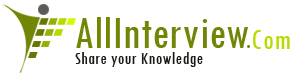Interested to Buy Any Domain ? << Click Here >> for more details...
Total Questions Posted # 0
Total Answers Posted # 6
Total Answers Posted for My Questions # 0
Total Views for My Questions # 0
Users Marked my Answers as Correct # 201
Users Marked my Answers as Wrong # 154
Total Answers Posted # 6
Total Answers Posted for My Questions # 0
Total Views for My Questions # 0
Users Marked my Answers as Correct # 201
Users Marked my Answers as Wrong # 154
Questions / { suhail qaiser }
Questions
Answers
Category
Views
Company
eMail
Answers / { suhail qaiser }
Question { 35947 }
how to get the automatic backup of the database in the sql
server
Answer
plan that will automatically backup all MS SQL server 2000
databases at a specified time and will also automatically
add any new databases you create.
The original instructions were kindly supplied in pseudo
format by Paul Banks, I've just tidied them up a little
1 - Open Enterprise Manager on your SQL server machine
2 - Expand the console tree by selecting Microsoft SQL
servers > SQL Server Group > Your SQL Server > Management
3 - Right click Database Maintenance Plans and select "New
Maintenance Plan"
4 - When the wizard opens, click Next and select the "All
Databases" option. Click Next
5 - Skip the next two stages of the wizard by clicking Next
unless you want to rebuild indexes (Not recommended for a
large number of databases)
6 - Make sure the options "Back up the database as part of
a maintenance plan" is checked and also "Verify the
integrity of the backup when complete"
7 - Set a schedule up for the plan ti run, daily in the
very early hours is probably best and click Next
8 - Select the location for the backups, either the default
on somewhere on your server
9 - Check the option for "Create a sub-directory for each
database"
10 - Set the length of time that you wish to retain backups
11 - Leave the extension as BAK and click Next
12 - There's no real need to backup the transaction logs
unless you want to at the next stage so click Next
13 - Check the option to Write a report to a text file as
this is handy for diagnosing any problems with the plan and
set the retention time for the logs. Click Next.
14 - You can write the history to a DB table but this is
not necessary, click Next
15 - Check the summary, give the maintenance plan a name
and click Finish
At this stage you may get a warning about the SQL Server
Agent not running. If you do, click OK to clear the
message, right click SQL Server Agent and click Start.
NB: SQL Server Agent is set-up as a manual starting service
so you may want to go to Start > Run > services.msc, select
the SQLSERVERAGENT service and change the start up mode to
Automatic.
Now that you have created your maintenance plan, it's a
good idea to check it actually works so select Jobs below
SQL Server agent.
You should see the plan you have created so just right
click the job and select Start Job. The maintenance plan
should then run and finish with Succeeded under the Last
Run Status column.
Finally browse to the location you chose in step 8 and
check that you have a sub directory for each database and a
BAK file for the database backup.
And that's it! You are now backing up all your databases
and including new ones as they area created. You should now
include this folder as part opf your normal disk backup...
| Is This Answer Correct ? | 78 Yes | 5 No |
Question { 12560 }
What is normalization?
Answer
tabular format.the five normal forms are progressive rules
to represent the data with minial redundancy
| Is This Answer Correct ? | 1 Yes | 1 No |
How to find the second largest salary in the emp database and
also How to find 3rd,4th and so on ........ in the emp database
plz mail the answer @ mak2786@gmail.com
Answer
emp_table order by salary desc)temptable order by salary asc
| Is This Answer Correct ? | 17 Yes | 36 No |