Interested to Buy Any Domain ? << Click Here >> for more details...
What is Virtual Host in Weblogic , how to create it & what
is the advantage ?
- 18 Answers
- 55120 Views
- iFlex, TCS, I also Faced
- E-Mail Answers
Answers were Sorted based on User's Feedback
Answer / kanika
A virtual host is a set of host names to which WebLogic
Server instances (servers) or clusters respond. Create
virtual hosts in order to maintain more than one server on
only one machine. Configure virtual hosts to meet your
specifications.
To create a virtual host:
1. If you have not already done so, in the Change Center
of the Administration Console, click Lock & Edit (see Use
the Change Center).
2. In the left pane of the console, expand Environments
and select Virtual Hosts to open the Virtual Hosts page.
3. Click New.
4. On the Create a New Virtual Host page, enter the name
that will identify your virtual host.
Note: Once you create a virual host, you cannot rename
it. Instead, you must delete it and create another one that
uses the new name.
5. Click Ok.
6. To activate these changes, in the Change Center of the
Administration Console, click Activate Changes.
Not all changes take effect immediately—some require a
restart
| Is This Answer Correct ? | 28 Yes | 3 No |
Answer / vamsee
virtual hosting have two types
.name based VH
2.ip based VH
In name based VH we use one ip address and different domain
names like
192.168.50.103 www.xxx.com
192.168.50.103 www.yyy.com
192.168.50.103 www.zzz.com.......
this can useful redusing the band width of a network&some
else(recommended in local system)
coming to ip based u can assign one ip address for one
domain like
192.168.50.103 www.xxx.com
192.168.50.104 www.yyy.com
192.168.50.105 www.zzz.com
coming to weblogic VH done by using ipbased because to
provide high performence for each application.
| Is This Answer Correct ? | 16 Yes | 1 No |
Answer / for pranab
Hey Pranab,
What is your Answer Man?If You dont know,keep quite.You can
read the correct answers.it may useful in future.Dont mind
please.Enjoy reading!!
| Is This Answer Correct ? | 15 Yes | 7 No |
Answer / ram
Virtual Hosting a web application in weblogic 10
>
Here are the steps how to create a name based virtual host
in weblogic server 10 and how to deploy a web application in
the virtual host using weblogic console.
>
>
Step 1: Create new network channel
>
You must be aware that a network channel is like a network
connection in weblogic. A network channel is a unique
combination of listen address, listen port, and protocol.
>
In order to create a virtual host you first need to created
a network channel.
>
Go to console -> left pane -> wl_server -> Environemnt ->servers
>
-> Click Local & Edit
>
Right pane:
>
-> Go to 'exampleServer' -> protocols -> channels
>
-> Click on Lock & Edit
>
-> Click New
>
-> Enter following details for channel.
>
Name="mychannel", protocol=http
>
Listen address = 127.0.0.1, Listen Port = 7003,
>
Leave External Listen address and Leave External Listen Port
blank
>
-> Click on 'Finish'
>
-> Save changes
>
-> Activate changes
>
Note: After this step you have created a network channel.
That means your server
>
will listen at given listening address and port. Try
accessing http://127.0.0.1:7003
>
Step 2. Create new virtual host
>
Go to console -> left pane -> wl_server -> environement ->
virtual hosts
>
-> Click lock & edit
>
Right pane :
>
-> Click on New
>
-> Enter Name 'myvh'
>
-> save changes
>
-> Activate changes
>
Note: After this step a virtual host is created. It does not
mean anything unless you configure the virtual host as shown
in the next step.
>
Step 3: Configure virtual host
>
Go to console -> left pane -> wl_server -> environement ->
virtual hosts
>
-> Click lock & edit
>
Right pane:
>
-> Click on 'myvh' virtual host link in the 'Virtual Hosts'
table.
>
-> Enter 'myvh.oracle.com' in the 'Virtual Host Names' text box.
>
-> Enter 'mychannel' in the 'Network Access Point Name' text
box.
>
-> Save changes.
>
-> Click on 'Targets' tab.
>
-> Select 'exampleServer' in the 'servers' section.
>
-> Save changes.
>
-> Activate changes
>
Step 4. Deploy application to virtual host
>
Go to Console -> left pane -> wl_server -> deployments
>
-> Click lock & edit
>
Right pane:
>
-> Click on 'Install'
>
-> Click on "upload your files" link
>
-> Click "browse" (against 'deployment archive' )
>
-> select "sample.war"
>
-> Click "Next"
>
-> Choose 'sample.war' in the "location" section
>
-> Choose "Install this deployment as an application" radio
button
>
-> Click on "deployment targets" tab
>
-> select 'myvh' -> Next -> Next -> Finish
>
-> Save changes
>
-> Activate changes
>
>
Step 5. Create DNS entry in your hosts file.
>
For linux hosts file is: /etc/hosts Append the following
line to the file as super user.
>
127.0.0.1 myvh.oracle.com
>
Save the changes to 'hosts' file.
>
>
Note: Just saving the changes to 'hosts' file is enough to
activate the DNS entry.
>
>
Step 6. Start the application.
>
Go to Console -> left pane -> wl_server -> deployments ->
>
Right pane:
>
-> Select 'sample.war'.
>
-> click on 'Start'.
>
-> Complete the start process.
>
>
Step 7. Access the virtual hosted application.
>
Now you should be able to access the following url only from
the machine where you modified the 'hosts' file as mentioned
above. http://myvh.oracle.com:7003/sample/
If you want to use access the above url from any machine,
appropriate DNS entries need to be created by your network
administrator in your network Router.
Cheers,
Ravindran.
| Is This Answer Correct ? | 6 Yes | 1 No |
Answer / ali
Hello AArif,
Please suggest anything which is useful and related to the
question, dont mis-guide the people who is very serious in
collecting OR reading some valuable stuff.
I'm very sorry to say this.
| Is This Answer Correct ? | 4 Yes | 0 No |
Answer / athar mohammad aarif
Virtual Host is a configured 'Host Name' that routes
requests from a particular 'DNS Name' to a particular
Weblogic Server Instance or a Cluster.
Steps to create a Virtual Host :-
The first file we'll need to edit is the Apache httpd.conf
file. For example, mine is here:
C:\Program Files\Apache Group\Apache\conf\httpd.conf
o to the very bottom of your httpd.conf file in your text
editor. You should see an example of a virtual host there.
Each line of that example will begin with an octothorpe (#).
The octothorpe character marks the line as a comment, so the
example is not executed. Add the following lines below that
example:
NameVirtualHost 127.0.0.1
<VirtualHost 127.0.0.1>
DocumentRoot "C:\My Sites\Site1"
ServerName site1.local
</VirtualHost>
<VirtualHost 127.0.0.1>
DocumentRoot "C:\My Sites\Site2"
ServerName site2.local
</VirtualHost>
That's all you need to do! Save and close the file. That
will tell the Apache server everything it needs to know in
order for it to serve the pages using the domain names
site1.local and site2.local. One note is that, in the above
example, we have a space in the path. Because of that, we
put quotation marks around the document root directory. If
the path does not have any spaces in it, do not quote the
path. If the directory used for your sites were, for example
MySites instead of My Sites, the document root line would
look like this instead:
DocumentRoot C:\MySites\Site1
Provide the information about the configured Virtual Host in
Apache in the Weblogic Server Console at 'Virtual Hosts -->
Create New' tab.
Resolving the DNS issue
Obviously, if you typed http://site1.local in your browser,
it would not be found by your Internet provider's DNS
server. We're next going to edit another file to work around
that. The second file you need to edit is called hosts, with
no file extension. It is a Windows system file and it will
enable you to enter specific addresses for specific domains
instead of using a DNS lookup. The normal location for this
file is:
C:\WINNT\system32\drivers\etc\hosts
or
C:\Windows\system32\drivers\etc\hosts
If you don't find it there, do a search in your windows
directory for the word hosts in the file name. The file you
want is called hosts, with no file extension. The correct
file will begin with the following lines:
# Copyright (c) 1993-1999 Microsoft Corp.
#
# This is a sample HOSTS file used by Microsoft TCP/IP for
Windows.
Once again, in this file, the octothorpe character is a
comment marker. Lines beginning with it are comments. In all
likelihood, there will be nothing there, except for
comments. If there are any other non-commented entries,
leave them alone. Just go to the bottom of the file, below
all the comments and any existing entries and add the
following two lines:
127.0.0.1 site1.local
127.0.0.1 site2.local
That's all you need to do there. Save and close the hosts file.
You're almost done! The only remaining thing you need to do
is to re-start the Apache server. You need to do this
because Apache only reads the configuration file when it
first starts up. Click Start->Programs->Apache HTTP
Server->Control Apache Server->Restart. If you don't have
that menu item, open a command prompt and change to the
Apache directory, and type the following command and press
the Enter key:
apache -w -n "Apache" -k restart
You should see a message like this:
The Apache service is restarting.
The Apache service has restarted.
That's it! You're done! Close the command window and start
your web browser. In the browser's address bar, type
http://site1.local and hit the Enter key. You should now see
your local copy of your site1.
Okay, now I'll mention one very small, but possibly
important, caveat. When you create the virtual hosts like
this, the default http://localhost will no longer work. In
many cases, that is unimportant. However, if you're using
something like phpMyAdmin, you'll still need it. The
solution to that is to create one additional virtual host
called "localhost" that points to the original Apache htdocs
folder. It might look something like this:
<VirtualHost 127.0.0.1>
DocumentRoot C:\Apache\htdocs
ServerName localhost
</VirtualHost>
Don't forget to include that additional virtual host when
you edit the Windows hosts file.
Note that there are other optional settings you can use to
configure the virtual host. The above uses only two lines
and that's all that's really necessary. You can read about
other options in the Apache documentation. Note that this
link is to the Apache web site and it will open a new
browser window.
I hope you found this more helpful than confusing. Good luck!
| Is This Answer Correct ? | 6 Yes | 4 No |
Answer / aruna
Virtual hosting allows you to define the host names to
which WebLogic Server instances (servers) or clusters
respond. When you use virtual hosting, you use DNS to
specify one or more host names that map to the IP address
of a server or cluster. You also specify which Web
applications are served by each virtual host.
When one or more virtual hosts are configured, this Virtual
Hosts page displays key information about each of them.
| Is This Answer Correct ? | 3 Yes | 2 No |
Answer / ashish
Virtual host is just a kind of alias for IP of the machine on which your weblogic instances or cluster resides.
Can any body tell me how it is useful in increasing the application performance and also do we need to make changes only on admin console in order to configure virtual host?
| Is This Answer Correct ? | 1 Yes | 0 No |
Answer / athar mohammad aarif
For Ali and Syed
------------------
Assalamu-Alaikum Ali and Syed.
Please verify for yourself from genuine Weblogic
documentation available at "http://download.oracle.com
/docs/cd/E12840_01/wls/docs103/". And next time before
posting anything make sure you have the data ready as you
may be coming across some professional already into the
env. like me. ALL THE BEST...
Regards,
Aarif,
E-mail : MohammadArif.Athar@ge.com
Mobile : (+91) 9008649219,
Office Extension : (080) 40349623.
| Is This Answer Correct ? | 1 Yes | 1 No |
Answer / adeel
Dear All,
I have configured oracle11g cluster on two VMs, application has been configured and its working on two different IP's with 2 different ports very fine. now i am confused that how can i configure Virtual Ip so that both these IP's can bind with that virtual IP which is the rule of Clustering.
Thanks
Adeel
| Is This Answer Correct ? | 0 Yes | 0 No |
How could you retrieve password for I-Planet console if you have forgotten?
What is a domain?
Do ejbs have to be homogeneously deployed across a cluster?
what is difference between jboss and weblogic
In a web logic server what is the domain?
how can you increase heap size from command line
2 Answers IBM, TCS, Wells Fargo, Wipro,
Define the list of pre-configured queues?
what is core dump? diff b/w core dump and c dump?
A stateful session bean implementing the sessionsynchronization interface is deployed on the weblogic server. Which of the callback methods may be invoked on the bean? : BEA Weblogic
Difference between weblogic development and production mode?
Which memory space does thread stack get allocated from?
What type of object is returned by resultset.getobject()? : BEA Weblogic
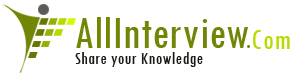

 Core Java
Core Java 





