Interested to Buy Any Domain ? << Click Here >> for more details...
How to connect QTP to Testdirector
- 4 Answers
- 21161 Views
- BirlaSoft, Polaris, I also Faced
- E-Mail Answers
Answers were Sorted based on User's Feedback
First install qtp 9.0 or 8.2 in your machine..after install
testdirector 8.0 or Qualtiy center.The latest version of
Test director is webbased test management tool.After
installing the Test Director u got one url for accessing
test director..Then copy that url. Then switch to Qulity
center conncetion option in QTP .then paste it in that url
appropriate quality center connection window..then clik
connect..it will takes some time ..
| Is This Answer Correct ? | 10 Yes | 2 No |
I am sending the complete script to connect Quality Center
'***********************************************************
************************************************************
*
'Description:
'
'This example connects to a Quality Center project, opens a
test (checks it out, if applicable),
'updates the Active Screen values and test object
descriptions, and, if applicable,
'checks the modified test back into the Quality Center
project.
'
'Assumptions:
'The test1 test is not already checked out.
'There is no unsaved test currently open in QuickTest.
'For more information, see the example for the Test.SaveAs
method.
'When QuickTest opens, it loads the add-ins required for
the test.
'For more information, see the example for the
Test.GetAssociatedAddins method.
'***********************************************************
************************************************************
*
Dim qtApp 'As QuickTest.Application ' Declare the
Application object variable
Dim qtUpdateRunOptions 'As QuickTest.UpdateRunOptions '
Declare an Update Run Options object variable
Dim qtRunResultsOptions 'As QuickTest.RunResultsOptions '
Declare a Run Results Options object variable
Dim blsSupportsVerCtrl ' Declare a flag for indicating
version control support
Set qtApp = CreateObject("QuickTest.Application") ' Create
the Application object
qtApp.Launch ' Start QuickTest
qtApp.Visible = True ' Make the QuickTest application
visible
' Make changes in a test on Quality Center with version
control
qtApp.TDConnection.Connect "http://tdserver/tdbin", _
"MY_DOMAIN", "My_Project", "James", "not4you",
False ' Connect to Quality Center
If qtApp.TDConnection.IsConnected Then ' If connection is
successful
blsSupportsVerCtrl =
qtApp.TDConnection.SupportVersionControl ' Check whether
the project supports vervion control
qtApp.Open "[QualityCenter] Subject\tests\test1",
False ' Open the test
If blsSupportsVerCtrl Then ' If the project supports
version control
qtApp.Test.CheckOut ' Check out the test
End If
' Prepare the UpdateRunOptions object
Set qtUpdateRunOptions = CreateObject
("QuickTest.UpdateRunOptions") ' Create the Update Run
Options object
' Set the Update Run options: update the Active Screen
and test object descriptions. Do not update checkpoint
values
qtUpdateRunOptions.UpdateActiveScreen = True
qtUpdateRunOptions.UpdateCheckpoints = False
qtUpdateRunOptions.UpdateTestObjectDescriptions = True
' Prepare the RunResultsOptions object
Set qtRunResultsOptions = CreateObject
("QuickTest.RunResultsOptions") ' Create the Run Results
Options object
qtRunResultsOptions.ResultsLocation
= "<TempLocation>" ' Set a temporary results location
'Update the test
qtApp.Test.UpdateRun qtUpdateRunOptions,
qtRunResultsOptions ' Run the test in Update Run mode
qtApp.Test.Description = qtApp.Test.Description &
vbNewLine & _
"Updated: " & Now ' Document
the update in the test's description (Test Settings >
Properties tab)
qtApp.Test.Save ' Save the test
If blsSupportsVerCtrl And qtApp.Test.VerCtrlStatus
= "CheckedOut" Then ' If the test is checked out
qtApp.Test.CheckIn ' Check it in
End If
qtApp.TDConnection.Disconnect ' Disconnect from Quality
Center
Else
MsgBox "Cannot connect to Quality Center" ' If
connection is not successful, display an error message.
End If
qtApp.Quit ' Exit QuickTest
Set qtUpdateRunOptions = Nothing ' Release the Update Run
Options object
Set qtRunResultsOptions = Nothing ' Release the Run Results
Options object
Set qtApp = Nothing ' Release the Application object
| Is This Answer Correct ? | 9 Yes | 1 No |
Answer / dev kumar
How to connect to Test Director through Scripting
| Is This Answer Correct ? | 0 Yes | 0 No |
Answer / srikanth
Thanks Murali, but through scripting how to connect to QC
| Is This Answer Correct ? | 1 Yes | 3 No |
if devloper change only button names in present build then script will execute or not , why? Only gui changed.......
Hi..friends can anybody write the script for this question... Am having some 20 nos of links in a web application, i want to click some 5,13 & 17th links. So please....can anybody give the answer....??? -->Hani<--
how do you configure QTP AND Test director?
Explain about reusable actions?
why we use environment variables
How to identify flash application when the qtp is not identifying the flash application objects.
In application which areas to be automated and what kind of situation will be take? using QTP? Plz give me the clear answer
0 Answers Tavant Technologies,
How to use debug tools?
How to watch currnet value of an object like OK buton or edit box with "Agent Name:" label. in watch expression tab?
How QTP recognize the object??how to add objcts into object repository??
Tell me one scenario, the complex functionality you have automated in your project?
What is action split and the purpose of using this in qtp?
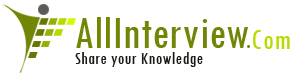

 WinRunner
WinRunner 





