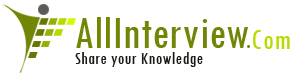Answer Posted / himmat chavan
To create an SECATT you must first create the Test Script.
After the test script you will create a Test Configuration.
Goto SECATT
Enter title
Enter component
Click on Pattern button on menu bar
Choose Group value = UI Control
Choose Comman value = TCD (Record)
Enter tcode and press enter to accept the default interface
Click the green check mark
<<<Record the function you are attempting to perform>>>
After backing out of the function you were recording you
will be returned to the SECATT screen and you should see a
prompt asking if you want to transfer the data. Answer Yes.
Now double-click on the Interface. In this case the
interface was named PFCG_1.
Using the split screen you must now navigate through the
various screens you just recorded replacing fixed values
with import variables. (Look at “VALIN” fields with the
input values you specified)
This is done by opening the Dynpro menu and going through
each numbered screen to review your input. In this process
my SECATT will change the description of a role. So I will
have two variables: 1) the role name and 2) the
description.
located the Role Name on the first screen by double-
clicking on the menu node named “Field.” You must then move
over to the third subscreen and tab over to the VALIN
column where you find the actual value you entered into SAP
when recording the interface. You must then change that to
a variable .
The variable name is Z_ROLENAME. Once you enter the
variable name hit the enter key
The default parameter type will be Local. You should change
this to Import and click on the Yes button.
Note the icon has changed from the green square. This icon
indicates a variable is present. Now change all the other
variables in the same manner. When complete click on the
save icon and save as a local object or place in a
development class if you desire to transport the SECATT.
Before you can execute the SECATT you must first create a
Test Configuration. Do this by executing SECATT transaction
code and entering a name for the Test Configuration and
clicking on the create icon. This name can be anything in
the customer name space.
Give the Test Configuration a Name and Component and then
click on the Configuration tab
Enter the name of the test script you would like to execute
when you execute the test configuration
Now we need to create the Excel template file to store the
variable data in. Do this by clicking on the download icon
or just press ctrl-shift-F11. You will then be prompted
with a Windows “save as” dialog box. Accept the default
name and directory and click save.
Click on the Yes icon and you should see the message at the
bottom of the screen “variants successfully downloaded.”
Now click on the Variants icon.
We must now set the default Mode for each time the Test
Configuration is executed. Since we will always be running
the script with an external file choose the External
Variants / Path option.
| Is This Answer Correct ? | 12 Yes | 0 No |
Post New Answer View All Answers
Why is it important to delete sap-new profile? What steps will you take to do this?
What are the uses of an authorization group?
Is there a table for authorizations where I can quickly see the values entered in a group of fields?
What are su56 t-codes used for?
How to codify for an Item in SAP? How many digits are required for an item?
What are su53 t-codes used for?
Can you explain secure store and forward?
How to insert missing authorization?
What is t code?
What is the use of tmssup* rfc destinations?
Tell me about derived role?
What is the use of su56?
how we Restrict the auth groups for table maintain, creating Auth group using SE54 to built new Auth groups to restrict tables via auth object S_TABU_DIS
what are the issues you faced with UME?
What profile versions?