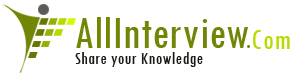Interested to Buy Any Domain ? << Click Here >> for more details...
siddhartha rath
{ City } chennai
< Country > india
* Profession * system administrator
User No # 48692
Total Questions Posted # 2
Total Answers Posted # 2
Total Answers Posted for My Questions # 3
Total Views for My Questions # 15090
Users Marked my Answers as Correct # 24
Users Marked my Answers as Wrong # 4
Total Answers Posted # 2
Total Answers Posted for My Questions # 3
Total Views for My Questions # 15090
Users Marked my Answers as Correct # 24
Users Marked my Answers as Wrong # 4
Questions / { siddhartha rath }
Questions
Answers
Category
Views
Company
eMail
Answers / { siddhartha rath }
What is the Process Runs behind CTRL+ALT+DEL on Windows server
Answer
jump to ROM monitor. These keys are sometimes referred to
in computer manuals as interrupt keys, since they are often
used to interrupt the operation of a malfunctioning program.
| Is This Answer Correct ? | 6 Yes | 3 No |
How can you backup and restore DC
Answer
==========
1.Open NTBACKUP by either going to Run, then NTBACKUP and
pressing Enter or by going to Start -> Accessories ->
System Tools.
2.If you are prompted by the Backup or Restore Wizard, I
suggest you un-check the "Always Start in Wizard Mode"
checkbox, and click on the Advanced Mode link.
3.Inside NTBACKUP's main window, click on the Backup tab.
4.Click to select the System State checkbox. Note you
cannot manually select components of the System State
backup. It's all or nothing.
5.Enter a backup path for the BKF file. If you're using a
tape device, make sure NTBACKUP is aware and properly
configured to use it.
6.Press Start Backup.
7.The Backup Job Information pops out, allowing you to
configure a scheduled backup job and other settings. For
the System State backup, do not change any of the other
settings except the schedule, if so desired. When done,
press Start Backup.
8.After a few moments of configuration tasks, NTBACKUP will
begin the backup job.
9.When the backup is complete, review the output and close
NTBACKUP.
RESTORE
=========
1.Reboot the computer.
2.At the boot menu, select Windows 2000 Server. Don’t press
Enter. Instead, press F8 for advanced options.
3.Scroll down, and select Directory Services Restore Mode.
4.The computer will boot into a special safe mode and won’t
start the DS. Be aware that during this time the machine
won’t act as a DC and won’t perform functions such as
authentication.
1.Start NT Backup.
2.Select the Restore tab.
3.Select the backup media, and select System State.
4.Click Start Restore.
5.Click OK in the confirmation dialog box.
After you restore the backup, reboot the computer and start
in normal mode to use the restored information. The
computer might hang after the restore completes.
| Is This Answer Correct ? | 18 Yes | 1 No |