Interested to Buy Any Domain ? << Click Here >> for more details...
How you drill from powerPLay to Impromptu?Explain all Steps?
- 2 Answers
- 7676 Views
- I also Faced
- E-Mail Answers
Answers were Sorted based on User's Feedback
Answer / harry
The following document will walk through all steps needed
in setting up drill through from PPES to IWR.
Create 3 Folders in Windows Explorer
1. On C:\ create a folder called C:\DT
2. In C:\DT create another folder called Source ->
C:\DT\Source
3. In C:\DT create another folder called Publish ->
C:\DT\Publish
Copy the sample catalog into the Source folder
4. Copy the 'Great Outdoors Sales Data.cat' into the
C:\DT\Source folder.
Create the IQD to be used as a data source in the model
5. Open the Great Outdoors Sales Data.cat in Impromptu
6. Create a new report in Impromptu and include the
following columns
From Order & Order Details folders
-Order No
-Customer Name
-Order Date
-Closed Date
-Line No
-Product No
-Product
-Order Price
-Qty
-Discount %
-Sale Amount
Save the report - C:\DT\IQD.imr
Save the Report as an IQD as well - C:\DT\IQD.iqd
Create the Impromptu Reports
7. Create new report in Impromptu and include the following
columns
-Order No
-Order Price
Save the report - C:\DT\Source\Measure.imr
8. Create new report in Impromptu and include the following
columns
-Order No
-Qty
Save the report - C:\DT\Source\Cube.imr
9. Close Impromptu
Create the model in Transformer
10. Open PowerPlay Transformer
11. Click File -> New
12. Go through the new model wizard
-Model Name = DrillThrough
-Use IQD as the data source type
-Browse to C:\DT\IQD.iqd
-Make sure 'Run Auto design' is checked and click Finish
Create the Cube
13. Click Edit / Insert PowerCube
-PowerCube Name = DT
-General tab --> Save the cube to C:\DT\DT.mdc
-DrillThrough tab --> Check 'Allow drill through for this
powercube'
Click Add
Browse to C:\DT\Source\Cube.imr
Click OK
14. Right click the Order No measure and select properties.
-DrillThrough tab --> Click Add
Browse to C:\DT\Source\Measure.imr
Click OK
15. Build the Cube by clicking on the Create PowerCubes
button.
Verify the drill through works in client tools
16. Open the DT.mdc in PowerPlay Client
17. When the cube is opened hit the 'Drill Through' button
(+)
18. Select 'Cube' and click OK
19. The Cube.imr report will open up in Impromptu
20. Go back to DT.mdc in PowerPlay Client
21. Drag in the Order No measure
22. Select the Order No measure in the report and hit
the 'Drill Through' button (+)
23. Select 'Measure' and click OK
24. The Measure.imr report will open up in Impromptu
Create a Newsbox in Upfront to Publish the IWR Reports to
25. Login to Upfront and create a newsbox called 'DT' right
in the NewsIndex
Publish the Impromptu Reports to Upfront (IWR)
26. From 'Cognos Server Administration' click 'Report
Publishing' and login.
-Click Tools --> Publish Report Set
-'ReportSet name' = DT
-'IWR Server Report Set Location' = C:\DT\Publish
-'Source Directory' = C:\DT\Source
-'Publish Reports to Upfront Newsbox' = DT
-Click OK
-Verify that the Report Set published successfully.
Run the Reports in Upfront to verify they run OK
27. Log into Upfront and run each of the two IWR Reports,
verify they run without error
-Cube
-Measure
Publish the Cube to Upfront
28. From 'Cognos Server Administration' click 'OLAP Cubes
and Reports' and login.
-Click Insert --> Cube
-General Tab -->
'Name' = DT
'Cube Source' = C:\DT\DT.mdc
-Settings Tab --> Drill Through folder -->
'Impromptu Web Reports' = Enabled
'Impromptu Web Reports drill through newsbox' = //DT
'Impromptu Web Reports server' =
HTTP://<servername>/cognos/cgi-bin/imrap.cgi
-Click Apply
-Click OK
29. Publish the Cube to Upfront
-Select the DT cube in 'PowerPlay Enterprise - Server
Administration'
-Click the 'Publish to Upfront' button
-You will get a notice stating the cube has been
successfully published.
Check the Drill Through in Upfront.
30. Login to Upfront
31. Run the DT.mdc cube
32. Click on the 'Drill Through' button and select 'Cube'
33. The 'Cube' report will run for IWR
34. Click Return
35. Select the 'Order No' measure
36. Click on the 'Drill Through' button and select 'Measure'
37. The 'Measure' report will run for IWR
| Is This Answer Correct ? | 0 Yes | 1 No |
What is Cardinality b/w Fact to Fact?
While running the reports how can we hide totals if the users doesnot requie it?
Interval Prompt's Usage? Example for usage in Project
What is Fullouterjoin?
How to do deployment?
Tell me about Dnamic and Static Dashboards?
what are the components having in the report studio using interface eg:insertable objects pan,properties pan
How to pass parameter value into html design page? (That is YOU Create a html page and use that page in your cognos 8 report header.take <html item> my question is how to use parameter value in the html page .)
write a query to display to 10 max record from the employee table?
what is stitch query?
1. Differences between Merge and Union In Cognos?
tell me the creation of Snapshots?
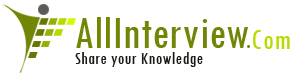

 Teradata
Teradata 





