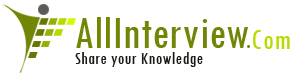Interested to Buy Any Domain ? << Click Here >> for more details...
In MS Excel,What is Pivot Table,vLookup, Hlookup ?
Reply if Know.
- 1 Answers
- 39814 Views
- eClerx, I also Faced
- E-Mail Answers
Answer / jit singh
=VLOOKUP(lookup_value,table_array,col_index_num,range_lookup)
=HLOOKUP(lookup_value,table_array,row_index_num,range_lookup)
Look_up_value can be a value, a reference, or a text string
and used to match between table array and data.
Col_index_num is the column index number of table_array. The
only difference between HLOOKUP and VLOOKUP is HLOOKUP use
row_index_num (row index number of table_array).
Range_lookup is a logical value that specifies whether you
want VLOOKUP to find the exact match or approximate match.
If TRUE, VLOOKUP will find an exact match or an approximate
match. If an exact match is not found, then the next largest
value that is less than lookup_value is returned.
If FALSE, VLOOKUP will find an exact match. If it's not
found, the error value #N/A is returned.
Here, you will learn how to use VLOOKUP and HLOOKUP
functions to get the value of base salary and transport fee
for each employee (based on his group).
1. Syntax:
VLOOKUP(lookup_value,table_array,col_index_num,range_lookup)
Look_up_value:
In the screenshot, the fields "Group" are found in the
table_array and data. So the first data of field "Group" (in
B10) is the lookup_value for the first data of field "Base
Salary", likewise for the next and last data.
The range of table_array is $A$3:$C$6.
Col_index_num of Group is 1, Col_index_num of Base
Salary is 2, Col_index_num of Transport Fee is 3.
2. Formula of Base Salary data:
· Put the cell pointer in D10.
· Click Insert Function icon.
· In Or Select a category section, select Lookup &
Reference (see green rectangle in the screenshot below).
· On Select a function, choose VLOOKUP (see yellow
rectangle in screenshot below), then click OK.
3. In Function Arguments window:
- Lookup Value section: (If you cannot see the first
data of Group, just move/drag the Function Arguments
window). Click the first data of Group in B10 (see blue
rectangle in the screenshot below).
- Table Array section, Select range of table_array:
Click the first data of table in A3 then SHIFT+Click the
last data of table in E6. Press F4 button to absolute the
column and row of table_array (see purple rectangle in the
screenshot).
- Col_Index_Num section: type 2 (column index number
of Base Salary is 2). See red rectangle in the screenshot.
- Range_Lookup section, type: False (We will find an
exact match. If you will find an approximate match, just
type "TRUE" (see yellow rectangle in the screenshot), then
click OK.
· The result is 300.
· Copy from D10 to D10......D14.
Ads by Google
Trend Analysis in Excel
Excel Statistics & Trend Analysis Free 30 day trial.
www.ExcelCurveFitting.com
Try mini-graphs in Excel
Bissantz SparkMaker for Excel dashboards and reports -
free trial
www.bissantz.de
Excel
Today's Market News & Opinions by Udayan Mukherjee &
Other Experts
Moneycontrol.com/Excel
4. Formula of Transport Fee data:
· Put the cell pointer in E10.
· Click Insert Function icon.
· Repeat step 3- 8 of base_salary's formula. Only in
here, col_index_num, type 3.
5. Syntax:
=HLOOKUP(lookup_value,table_array,row_index_num,range_lookup) Look_up_value:
In upper screenshot, the first data of field "Group" (in B7)
is the lookup_value for the first data of field "Base
Salary," likewise for the next and last data.
The range of table_array is $B$1:$E$3.
Row_index_num of Group is 1.
Row_index_num of Base Salary is 2.
Row_index_num of Transport fee is 3.
6. Formula of Base Salary data:
- Put the cell pointer in D7.
- Click Insert Function icon.
In Or Select a category section, select Lookup &
Reference. On Select a function, choose HLOOKUP.
- Click OK.
7. In Function Arguments window:
- Lookup_Value section, click the first data of Group
in B7.
- In Table Array section, select range of table_array:
Click the first data of table in B1 then SHIFT+Click the
last data of table in E3. Press F4 button to absolute the
column and row of table_array.
- Row_Index_Num section: type 2 (row index number of
Base Salary is 2).
- Range_lookup: type FALSE (We will find an exact
match. If you will find an approximate match, just type
"TRUE"), then click OK.
- The result is 300. Copy from D7 to D7......D11.
8. Formula of Transport Fee data:
- Put the cell pointer in E7.
- Click Insert Function icon.
- Repeat step 3-8 of base_salary's formula. Only in
here, row_index_num: Type 3.
If you still don’t understand, you can delete the result
data (base salary or transport fee) then re-enter again.
Hope this helps!
| Is This Answer Correct ? | 16 Yes | 6 No |
What is the difference between procedures and functions in C3#.NET
2 Answers Tentacle Technologies,
What is Port Forwording?
What is microsoft's web browser?
what is windows backup and type of windows backup
procedure is for backing up Windows SBS 2008 to a Network attached Storage device
How to remotely administer ms iis?
What is Computer Memory?
what is the microsoft accepta?
What is Server ?
Do you know about dll hell? Explain it?
How do I stop microsoft teams from opening on startup?
Why dint delete the index.bat file in system?
-
 Visual Basic (800)
Visual Basic (800) -
 C Sharp (3816)
C Sharp (3816) -
 ASP.NET (3180)
ASP.NET (3180) -
 VB.NET (461)
VB.NET (461) -
 COM+ (79)
COM+ (79) -
 ADO.NET (717)
ADO.NET (717) -
 IIS (369)
IIS (369) -
 MTS (11)
MTS (11) -
 Crystal Reports (81)
Crystal Reports (81) -
 BizTalk (89)
BizTalk (89) -
 Dot Net (2435)
Dot Net (2435) -
 Exchange Server (362)
Exchange Server (362) -
 SharePoint (720)
SharePoint (720) -
 WCF (340)
WCF (340) -
 MS Office Microsoft (6963)
MS Office Microsoft (6963) -
 LINQ Language-Integrated Query (317)
LINQ Language-Integrated Query (317) -
 WPF (371)
WPF (371) -
 TypeScript (144)
TypeScript (144) -
 Microsoft Related AllOther (311)
Microsoft Related AllOther (311)