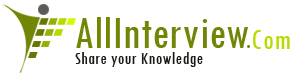Interested to Buy Any Domain ? << Click Here >> for more details...
How can you create a SAles order and send to customer by
using IDOCS?
- 1 Answers
- 8822 Views
- Accenture, I also Faced
- E-Mail Answers
Answer Posted / guest
Hope the below procedure will work it includes with message
control and with out message control
Create IDoc type (WE30) Client independent
The IDoc type refers to the IDoc structure that you will
require for your development. . This IDoc type will have 1
segment . If you require many segments or nested segments
then they are also created using the same procedure.
To create the IDoc type, follow these next few steps:
• Enter transaction WE30 (ALE -> Extensions -> IDoc types -
> Maintain IDoc type)
•
• Click on Create new (we are creating an IDoc from scratch
but you may want to copy another IDoc if it is similar to
your requirements) and enter a description, and press enter
• Enter the segment type (must start with Z1), check
mandatory if the segment must exist (in this case check
it), enter 1 in minimum number and 1 as maximum number.
(Make the maximum number 9999999999 if there are going to
be many of these segments in each IDoc. IE. When line items
are passed via IDocs), click on Segment editor
• Enter a description for your segment type and create
• Enter a description for your segment, enter each field
required in your IDoc,
• Save and generate, press back
• To release the segment choose Goto, Release from the menu
• Check the box on the line of your new segment
• Save, back and enter
• Your IDoc type structure should be displayed with your
new segment
• Save and back
• To release the IDoc type choose Extras, Release type from
the menu and Yes
Your IDoc is now ready for use. If you need to add fields
or segments to your IDoc type, you will need to cancel the
release of the IDoc type as well as the segment release
using a similar
procedure followed above (except now you uncheck the
release box for the segment and you choose cancel release
for the IDoc type).
Create message type (WE81) Client independent
To create a new message type, follow these next few steps:
• Enter transaction WE81 (ALE -> Extensions -> IDoc types -
> Maintain message type for intermed. Structure -> Create
logical message type)
• Choose Create logical message type by double clicking on
it
• Click on change icon to enter change mode
• Click on New entries to add a new type
• Save and exit.
Your message type has now been created. The next step will
be to link it to the IDoc.
Link message to IDoc type (WE82 & BD69) Client independent
To link the message type to the IDoc type follow these next
few steps:
• Enter transaction WE82 (ALE -> Extensions -> IDoc types -
> Maintain message type for intermed. Structure -> EDI:
Message Types and Assignment to IDoc Types)
• Click on change icon to enter change mode
• Click on New entries to create the link
• Enter transaction BD69 (ALE -> Extensions -> IDoc types -
> Maintain message type for intermed. Structure -> Assign
message type to IDoc for ALE)
• Click on change icon to enter change mode
• Click on New entries to create the link
• Save and exit
Your IDoc is now linked to your message type. We still need
to link object types and add the message to the model
before we can use the message.
Maintain object type for message type (BD59) Client
independent
The ALE objects are used to create links between IDocs and
applications objects, to control the serialisation, to
filter messages in the customer model and to use listings.
For our own message type and IDoc you must maintain object
types for the links.
If you want to check the serialisation for the message
type, then you must maintain object types for the
serialisation. If no serialisation object has been
maintained for a given message type, then the serialisation
will not be checked for this message type.
To add an object type to our message type, follow these
next few steps:
• Enter transaction BD59 (ALE -> Extensions -> ALE object
maintenance -> Maintain object types)
• Click on New entries
• Save and exit.
You have now created an object that we’ll use as a filter
object in the customer model to direct the flow of messages
We now need to add our new message type to the distribution
model.
Configuring the Distribution Model
This task is performed on your ALE reference client.
Manual Configuration (BD64) Client dependent
OUTBOUND PROCESSING
To manually configure the customer distribution model, read
the ALE configuration procedure, and follow these steps:
• Perform the Maintain customer distribution model directly
function. (ALE -> Distribution customer model -> Maintain
customer distribution model directly)
• Specify the customer model you want to maintain and the
logical system that is to be the sender of the messages OR
create a new model.
• Choose the receiving systems to which the sending system
must forward message type .
• For each receiving logical system allocate the message
type necessary for communication to the receiving systems
as per ALE configuration procedure.
• Create filter objects
• Save the entries.
To change the owner of a model, choose the 'Maintain
ownership of customer distribution model' function. Make
sure that all changes will be distributed to all systems
that know the corresponding model. To do so, you can use
the correction and transport system.
To transport the customer distribution model you should use
the Distribute customer model function of the IMG as
described below.
Distribute customer model (BD71) Client dependent
After the customer model has been created centrally, it
must be distributed to the other remote systems. This
entails first of all setting up the communication for the
distributed systems and then sending the model.
Distribute Model (BD71) Client dependent
This task is performed on your ALE reference client. To
distribute the customer distribution model, read the ALE
configuration procedure and follow these steps:
• Make the settings for the communication with the other
decentral systems, you have not set them yet.
• Define the RFC destination for R/3 connections whose
names correspond to the name of the corresponding logical
system.
• Create the output partner profile.
● Out bound process code- if you are using outbound
processing under Message Control, the IDoc is generated in
the IDoc Interface. The process code names the relevant
function module.
while creating partner give the appliocation as for sales
and message type and process code created as per the
requirement .
• Distribute the customer model
• Specify the name of the customer model.
• You must specify the target system to which you want to
distribute the customer model.
Maintain sending system partner profile (WE20) Client
dependent
With this function, you define the partner profiles for all
outbound and inbound messages on the basis of the customer
distribution model.
After you have defined and distributed the customer model,
you will have to maintain the partner profiles locally.
• Enter the output mode (background, immediately) and the
package size for outbound processing.
Requirements
• The customer model must be maintained.
• RFC destinations must be maintained.
• The customer model must be distributed.
. INBOUND PROCESSING
For creating inbound partner
● Inbound process code- names the function module or
workflow which reads the IDoc data and transfers the data
to the application document.
Maintain ALE attributes
The inbound function module needs to be linked to the
message type and the message type needs to be linked to the
appropriate inbound process code at the partner profile
level before the scenario is enabled. These steps are
described below in detail.
Link Message Type to Function Module (WE57) Client
independent
• Enter transaction WE57 (ALE -> Extensions -> Inbound ->
Allocate function module to logical message)
• Enter and save
Define FM settings (BD51) Client independent
• Enter transaction BD51 (ALE -> Extensions -> Inbound ->
Define settings for input modules)
• Click on New entries
• Save and Exit
Maintain process codes (WE42) Client dependent
A process code needs to be maintained on each client. It
then needs to be linked to the message via the partner
profiles on each client. This allows the various clients to
use a unique function module for the same message type.
To maintain the process code follow these steps:
• Log on to the appropriate receiving system client
• Execute WE42 (ALE -> Extensions -> Inbound -> Maintaining
process codes inbound)
• Choose Inbound with ALE service
• Choose Processing with function module
• Click on Processing with function module and choose
create icon
• Click on New Entries
Create inbound partner profile
For each message type you need to maintain the inbound
partner profiles.
Maintain receiving system partner profile (WE20) Client
dependent
• Enter the output mode (background, immediately) for
inbound processing and NO message code.
Regards,
Subhani.
| Is This Answer Correct ? | 1 Yes | 3 No |
Post New Answer View All Answers
She asked me to tell memorable event in my life for sometime and asked to introduce myself. She also asked about my roll model.
We are a manufacturing organisation , the product produced are batch detemined ( every day we have a different Batch No day wise). Part of the finished product produced is taken by another department to manufacture thier final product . We transfer material from one storage location to another and have activtaed the back flush indicator for manufacturing the finished product of department 2. The transfer of the product from dept 1 to dept 2 is of different batches . will the system do automatic back flushing for the final product of dept 2. If yes please let me know.
hello freinds, i have done M.C.A this year. can anybody tells me what is the diffrence between on role and off role jobs in a telecome company & what is the salary diff. of these roles. are software companies also hire employees on onrole & off role ???????????/
IC Chips which computer use is made from?
My technical interview of wipro is on 22 jan.Please send me some questions regarding c & c++.My email address is sjotkaur@gmail.com.
What is the difference between subjective and objective career?
What is diff bet lotus and exchange and which is good in messing only?
what are the main skills requreed to be software programe manager?
how would you like to talk to a travel agent regarding hotel offers special rates
I have entered a wrong percentage in bank of baroda clerk exam,by mistake i have entered 74 instead of 64%.I want to know whether it could be corrected at the time of interview or not.I have done well in exam and i hope i will clear the exam.Pls reply soon.
who is thing that arrounding the graveyard
How did you go about planning for a recent event/project you handled?
Explain Human Resource, avg. salary, where can I go with it.
hi i have appeared my personnel interview for sbi clerical post on 6th may.. i am waiting for the final result.. can you tell me when will the final result..
what is mean by domain interms of software ? can you expain in specific in terms of web based , networking all those ?how to choose the domain for doing a project in software feild ?