Interested to Buy Any Domain ? << Click Here >> for more details...
describe my computer and my documents folders. identify the
elements that are present in every window.
- 2 Answers
- 10853 Views
- IBM, I also Faced
- E-Mail Answers
Answers were Sorted based on User's Feedback
Answer / jessica bharat
My computer is an desktop icon on all computers. When you
plug in U.S.B cables and flash drives or memory cards in
their ports, you go to my computer or computer and you will
see the name of your flash drive, cables, etc.
| Is This Answer Correct ? | 5 Yes | 4 No |
Answer / nitheesh
The following options are available when you use the My
Computer Information tool:
• View general system information about this computer
This item displays a summary of the computer configuration
including System model and BIOS; Processor; Operating System
version, Service Pack, Location, PID and hotfixes installed;
General Computer Information; Memory capacity; and local
disk summary.
• View the status of my system hardware and software
This item provides a list of programs and device drivers,
software, hardware, hard disks and memory, and includes
links for more information and troubleshooters for these items.
• Find information about the hardware installed on this computer
This item displays more information about the hardware that
is installed on the computer, as well as the driver that are
in use for each component.
• View a list of Microsoft software installed on this computer
This item lists information about all Microsoft software on
the computer including the Product ID (PID) for Windows and
each program, startup programs, and a list of errors that
have been encountered on the computer.
• View Advanced System Information
This item links to more information that is available,
including:
• View detailed system information (Msinfo32.exe)
This item starts the System Information tool.
• View running services
This item displays a list of services, as well as run,
status, and startup mode for each service.
• View Group Policy settings applied
This item displays information about the group policy
settings that are applied to the computer and user. You can
also save the information to an Hypertext Markup Language
(HTML) log file, and open the Resultant Set of Policy (RSoP)
information.
• View the error log
This item displays errors that are recorded for the computer
in the System event log.
• View information for another computer
When you use this item, you can connect to another computer
on the network to view the same information as the
information that is available in the My Computer Information
tool on your local computer. Note that you need to have
permissions on the other computer, either through domain
membership, using a user name and password that has
permissions on the remote computer, or by saving a stored
user name and password for an account on the remote computer
before you try to make the connection.
| Is This Answer Correct ? | 7 Yes | 8 No |
What is the DHCP role?
12 Answers HCL, InfoPark, NGM, TCS,
What is executable image?
How can I compare two folders?
Can xcopy move files?
How do I restart taskbar?
What are the disadvantages of bluestacks?
Where is mshta exe located?
How does pathping work?
what is in DNS?
What is meant by application error?
What is the best computer cleanup software?
How do I view a .dmp file?
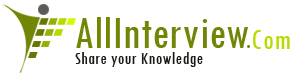

 SDK
SDK 





