Interested to Buy Any Domain ? << Click Here >> for more details...
write the test case for actitime application?
- 1 Answers
- 15057 Views
- I also Faced
- E-Mail Answers
Answer / himanshu
4.
Enter the required user information.
5.
Set the password for manager
6.
Disable manager’s access to his account.
7.
Logout from admin.
8.
Login as manager
Expected Re
sult:
1.
The manager’s account should not open. Show the message, invalid username and password.
Scenario 18
1.
Login as admin
2.
Disable the access right of manager to enter his time track.
3.
Logout as admin.
4.
Login as manager.
5.
Try to enter time track
Expected resul
t:
1.
The manager should not be able to enter his time track.
Scenario 19
1.
Login as admin
2.
Disable the access right of manager to enter others time track.
3.
Logout as admin.
4.
Login as manager.
5.
Try to enter his time track.
Expected result:
1.
The manager should not
be able to enter others time track.
Scenario 20
1.
Login as admin
2.
Disable the access right of manager to enter other user’s time track.
3.
Logout as admin.
4.
Login as manager.
5.
Create the new user engineer.
6.
Logout as manager
7.
Login as engineer
8.
Assign task and enter
time track.
9.
Logout as engineer.
10.
Login again as manager.
11.
Select engineer and try to modify his time track.
Expected result:
1.
Manager should be not able to modify engineer’s time track.
Scenario 21
1.
Login as admin
2.
Enable the access right of manager to enter
other user’s time track.
3.
Logout as admin.
4.
Login as manager.
5.
Create the new user engineer.
6.
Logout as manager
2.
Disable
the feature manage work schedule
3.
Go to work schedule and try to select the working date
Expected Result
1.
The admin should not be able to select the working date
Scenario 33
1.
Login as admin
2.
Enable the feature manage work schedule
3.
Go to work schedule and try
to select the working date
Expected Result
1.
The admin should be able to select the working date
Scenario 34
1.
Login as admin
2.
Disable the option Manage general Settings.
3.
Try to change the settings.
Expected Result
1.
The manger should not be able to change the
general settings
Scenario 35
1.
Login as admin
2.
Enable the option Manage general Settings.
3.
Try to change the settings.
Expected Result
1.
The manger should be able to change the general settings
Scenario 36
1.
Login as admin
2.
Create the user manager1
3.
Create the use
r manager2
4.
Enable the access to manager1
5.
Disable the access to manager2
6.
Go to user list
7.
Select the check box “show users with disabled access”
Expected Result
1.
The users who are disabled must be in the user list
Scenario 37
1.
Login as admin
2.
Create the user
manager1
3.
Create the user manager2
4.
Enable
the access
to manager1
5.
Disable the access to manager2
6.
Go to user list
7.
Select the check box “show users with disabled access”
Expected result
1.
The users who are disabled must not be in the list
Scenario 38
1.
Login as a
dmin
2.
Create the user manager
3.
Enable the time track of manager
4.
Select manager from the list of users
5.
Try to delete the managers account
Expected Result
1.
The manager’s account cannot be deleted and Show the message the time tracking is enabled
for this user
Scenario 39
1.
Login as admin
2.
Logout from admin
Expected result
1.
The control must goes to login page
Scenario 40
1.
Login as admin
2.
Logout from admin
3.
Click back button on the browser
Expected result
1.
The control must display login page and should not go to home
page of admin.
Scenario 41
1.
Login as admin
2.
Close the browser without logging out.
3.
Open the browser and try to go to actitime welcome page
Expected result
1.
The control should go to login page and not to home page of admin
Scenario 42
1.
Login as admin
2.
Book mar
k the home page of admin.
3.
Logout from admin
4.
Open the browser and copy the bookmark and paste in address bar
Expected result
1.
The control should not go to the home page of admin, instead it either should display error
message or it should go to login page.
Scenario 43
1.
Login as admin in one browser
2.
Login to the same account through another browser
3.
Logout from admin from first browser.
4.
Try to do some activities in admin account through another browser
Expected result
1.
Whenever we try to do some activities in th
e 2
nd
browser, the browser must take the control to
the login page or session expired page.
Scenario 44
2.
Login as admin from one browser
3.
Create the user Manager
4.
Login to the same account through another browser
5.
Disable the manager’s account through first b
rowser
6.
Try list the disabled user
Expected result
1.
The second browser must show the disabled users.
Scenario 45
1.
Login as admin from one browser
2.
Create the user Manager
3.
Login to the same account through another browser
4.
Disable the manager’s account through
second browser
5.
Try to list only enabled users in first browser
Expected result
1.
The first browser must show only the enables users.
Scenario 46
1.
Login as admin from one browser.
2.
Login as admin to the same account through another browser
3.
Create a user in
first browser
4.
Refresh the user page in second browser
Expected result
1.
The
number of users created through first browser must be listed in second browser.
TASK
Scenario 47
1.
Login as Admin
2.
Click on Task
3.
Click on Project and Customer
4.
Select Create New Customer
5.
Enter Valid Data and click Create Customer
6.
Click on Project and Customer
Expected Result:
1.
Created Customer should be listed in the project & customer page.
Scenario 48
1.
Login as Admin
2.
Click on Task
3.
Click on Project and Customer
4.
Select the Created Customer
5.
Click on create/add projects
6.
Enter Valid Data and click Create project.
7.
Click on Project and Customer
Expected Result:
1.
Created project should be listed under the selected customer in project & customer page.
Scenario 49
1.
Login as Admin
2.
Click on Task
3.
Click
on Add task
4.
Enter Valid Data and click Create task.
5.
Click on Open task
Expected Result:
1.
Created task should be listed in open task page.
Scenario 50
1.
Login as Admin
2.
Click on Task Module.
3.
Click on Open task.
4.
Select an open task
5.
Click on delete task
Expected Result:
1.
Deleted Task shouldn’t be listed in Open Task Page.
Scenario 51
1.
Login as Admin
2.
Click on Task Module.
3.
Click on Open task.
4.
Select an open task
5.
Click on Complete task
Expected Result:
1.
Selected Task shouldn’t be listed in Open Task Page.
Sce
nario 52
1.
Login as Admin
2.
Click on Task Module.
3.
Click on Open task.
4.
Select an open task
5.
Click on Complete task
6.
Click Completed Task feature.
Expected Result:
1.
Selected Task should be listed in Completed Task Page.
Scenario 53
1.
Login as Admin
2.
Click on Task
3.
Click on Completed task.
4.
Select a completed task
5.
Click on Delete Selected Task.
Expected Result:
1.
Deleted Task should not be listed in Completed Task page.
Scenario 54
1.
Login as Admin
2.
Click on Task
3.
Click on Completed task.
4.
Select a completed task
5.
Click on R
eopen Selected Task
Expected Result:
1.
Selected Task should not be listed in Completed Task page.
Scenario 55
1.
Login as Admin
2.
Click on Task
3.
Click on Completed task.
4.
Select a completed task
5.
Click on Reopen Selected Task
Expected Result:
1.
Selected Task should
be listed in Open Task page.
Scenario 56
1.
Login as Admin
2.
Click on Task
3.
Click on Project and Customers.
4.
Select a Project
5.
Click on Archive Selected
Expected Result:
1.
Selected Project shouldn’t be listed in Project and Customer page.
Scenario 57
1.
Login as Ad
min
2.
Click on Task
3.
Click on Project and Customers.
4.
Select a Project
5.
Click on Archive Selected
Expected Result:
1.
Selected Project should be listed in Archive page.
Scenario 58
1.
Login as Admin
2.
Click on Task
3.
Click on Project and Customers.
4.
Select a Customer
5.
Click on Archive Selected
Expected Result:
1.
Selected Customer shouldn’t be listed in Project and Customer page.
Scenario 59
1.
Login as Admin
2.
Click on Task
3.
Click on Project and Customers.
4.
Select a Customer
5.
Click on Archive Selected
Expected Result:
1.
Selected
Customer should be listed in Archive page.
Scenario 60
1.
Login as Admin
2.
Click on Task
3.
Click on Project and Customers.
4.
Select a Project
5.
Click on Delete Selected
Expected Result:
1.
Deleted Project shouldn’t be listed in Project and Customer page.
Scenario 61
1.
Login as Admin
2.
Click on Task
3.
Click on Project and Customers.
4.
Select a Customer
5.
Click on Delete Selected
Expected Result:
1.
Deleted Customer shouldn’t be listed in Project and Customer page.
Scenario 62
1.
Login as Admin
2.
Click on Task
3.
Click on Archive.
4.
Select
a Project
5.
Click on Delete Selected
Expected Result:
1.
Deleted Project shouldn’t be listed in Archive page.
Scenario 63
1.
Login as Admin
2.
Click on Task
3.
Click on Archive.
4.
Select a Project
5.
Click on Restore Selected from Archives
Expected Result:
1.
Restored
Project shouldn’t be listed in Archive page.
Scenario 64
1.
Login as Admin
2.
Click on Task
3.
Click on Archive.
4.
Select a Project
5.
Click on Restore Selected from Archives
Expected Result:
1.
Restored Project should be listed in Project And Customer Page.
Scenario 65
1.
Login as Admin
2.
Click on Task
3.
Click on Archive.
4.
Select a Project
5.
Click on Restore Selected from Archives
Expected Result:
1.
Restored Project’s tasks should be listed in Completed Task page.
Scenario 66
1.
Login as Admin
2.
Click on Task
3.
Click on Archive.
4.
Select
a Customer
5.
Click on Delete Selected
Expected Result:
1.
Deleted Customer shouldn’t be listed in Archive page.
Scenario 67
1.
Login as Admin
2.
Click on Task
3.
Click on Project and Customer
4.
Select Create New Customer
5.
Click on Cancel
Expected Result:
1.
It should go bac
k to the project & customer page.
Scenario 68
1.
Login as Admin
2.
Click on Task
3.
Click on Project and Customer
4.
Select Create New project
5.
Click on Cancel
Expected Result:
1.
It should go back to the project & customer page.
Scenario 69
1.
Login as Admin
2.
Click on Task
3.
Select Create New Task
4.
Click on Cancel
Expected Result:
1.
It should go back to the Task page.
Scenario 70
1.
Login as Admin
2.
Click on Task
| Is This Answer Correct ? | 36 Yes | 3 No |
What allowances are provided for supplies and materials?
Hi all, Excellent Class Room training by Professionals on Unix . Cluster Service . Virtualization . Linux . Interview Questions. All of the above mentioned courses are conducted by Certified Instructors, with strong industry experience We ensure that our service not only meets but exceeds your expectations.For further details and information, please contact us, Have a great day ahead Thanks & Regards email :- clearsky8010@yahoo.com Mobile :- 9591366816 Ahavatech. Ashan Poyil. Bangalore.
What is the difference between co-teaching and team teaching?
Why professional attitude is important during interview
Hi friends, this is sunny here. Can anybody tell me the name and contact no. of any coaching institute in delhi giving coaching on BANK PO in a duration of 15-45 days. thank you. s_sunnythesun@rediffmail.com 09799166263
What are the different types of speech disorders?
0 Answers Mahatma Gandhi University,
In order to test your learners competence in English frame 2 each of the following test items: (a) Error Identification items. (b) Transformation items. (c) Multiple choice items in grammar
1 Answers BEd, Ignou, Infosys, TATA,
What discipline procedures does the district use? Is there a certain philosophy that you adhere to?
What are examples of Direct and Indirect Taxes?
where can i buy anthropology study material for ias main exams in vizag
how to Use SET PF_STATUS which is in the FM reuse_alv_grid_display to set the button.
I want to know about good institute for Load runner, Jemeter & Selenium online training in Hyderabad?If anyone can tell me then it will be help for me.currently market Demand about load runner..
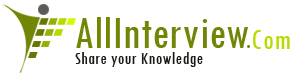

 Energy Oil Gas
Energy Oil Gas 





